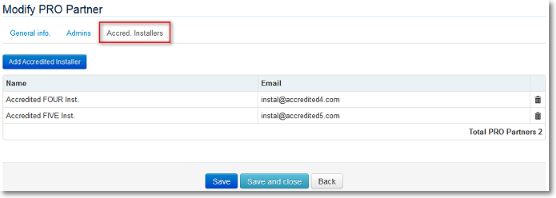| User Account Management > Upgrade Installers to Accredited and PRO Partner |
Installers can be upgraded to a superior category called Accredited Installers.
There are two ways to assign Accredited status:
It is up to every NSC to determine the criteria and requisites to fulfill in order to become Accredited Installer (certifications, participation to Panasonic training courses…): This process takes place offline.
 |
Benefits and special permits granted to Accredited Installers:
|
When activating an Accredited record, it is mandatory to indicate for what certification schemes the installer is accredited for (AC1, AC2, AH1). If you do not check any of these options, the accredited record will be incomplete and the installer will not benefit from Commissioning and PRO Partner Loyalty.
Accredited Installers can be linked to an official list of PRO Partners established by Panasonic.
 |
Benefits and special permits granted to Accredited installers linked to PRO Partners:
|
A PRO Partner can have one single Accredited Installer, or several records of Accredited Installers (i.e. for bigger size installer companies). Key-Users are responsible of registering PRO Partners manually, and assigning at least one Administrator to every PRO Partner record.
The Administrator is like a Super Admin of the PRO Partner account, he can take control/edit/modify the requests of his associated Accredite Installers in the PRO Partner Loyalty Program.
Key users need to link Accredited Installers records to one associated PRO Partner.
 |
Remember: Accredited Installers cannot benefit from PRO Partner Loyalty Program as long as they are not associated to an official PRO Partner. Official PRO Partner database is registered and updated manually by Key users. Accredited installers linked to an official PRO Partner record should be given the highest Warranty conditions in the Commisssioning Submit module. |
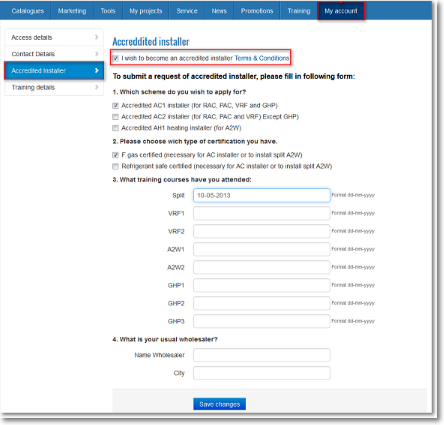
Once his form has been submitted, the following messages appear on top of the screen to inform the installer about the status of his request.


If you want to accredit installers at your discretion, go to the record of the installer, tab "Accredited Installer". Check the box "accept accredited request" followed by the line up for accreditation.
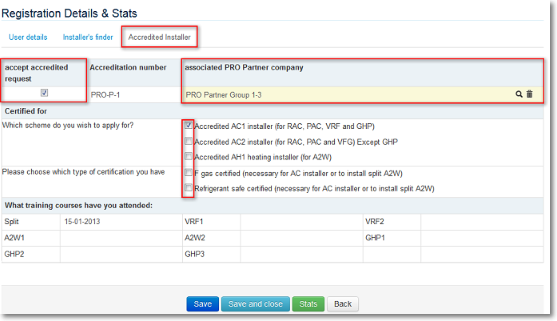
If you want installers to send accredited requests by themselves, the module “Accredited Installer” must be enabled in the section “My Account”. To do so, go to PRO Partner -> Activate/Deactivate in the Admin Area.

Prior to activating, make sure that the texts related to the PRO Partner Terms&Conditions and the form to be filled in by installers are previously translated in Content Management -> Translations.
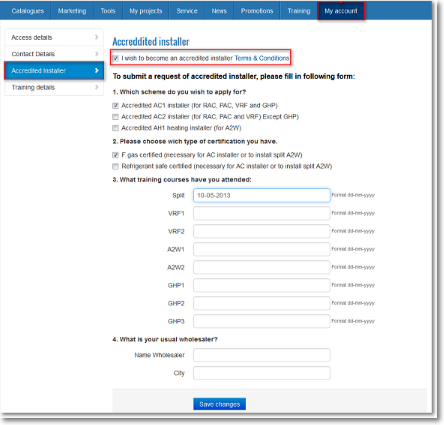
As part of the request, installers must read and accept the Terms&Conditions of PRO Partner program, which you will describe and define according to your NSC’s internal strategy.
 |
Remember: Accredited Form and Terms&Conditions must be translated in Content Management -> Translations. |
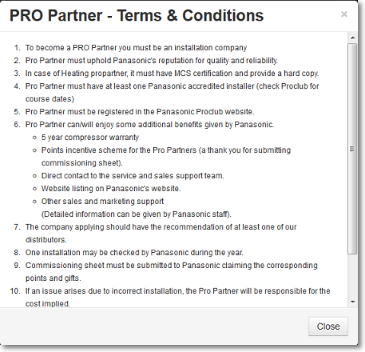
Key-Users accept/reject/modify every request individually in the Admin Area, select the product ranges for accreditation, as well as modify the information of attended training courses if necessary… Accounts can be exported to excel if needed.
A specific accreditation number can also be assigned manually to the accredited installer. This data can be reused, for instance and among others, in the creation of Training Certificates in PDF if you use the Training section of PRO Club. To learn more about on-site Training section, please click here.
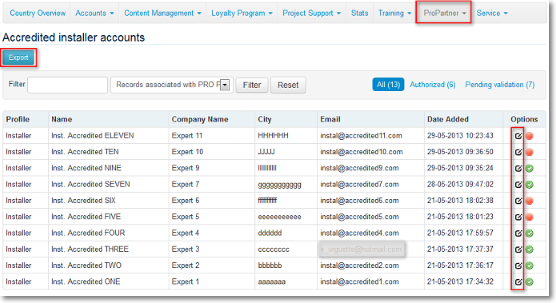
Last but least, Key users must assign a PRO Partner to every Accredited Installer.
This is very important: Even if he is “accredited”, the installer cannot participate to PRO Partner Loyalty as long as Key users do not complete this step.
Clicking ![]() in the field "Associated PRO Partner Company", a popup window appears from which you are able to select the corresponding PRO Partners, previously registered in your database.
in the field "Associated PRO Partner Company", a popup window appears from which you are able to select the corresponding PRO Partners, previously registered in your database.
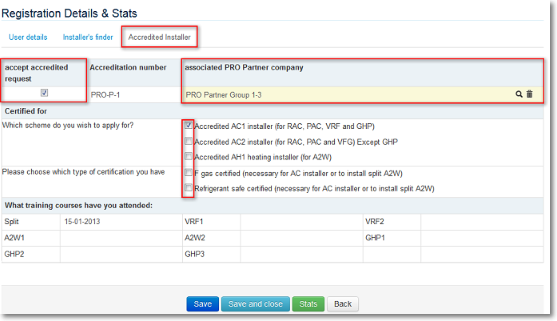
PRO Partners have “superior” rights compared to accredited installers:
To administrate your database of PRO Partners, the process is simple:
 |
User records with the profile Installer/Accredited Installer and the PRO Partner Companies are two separate databases. The first database is made of user based registers, the second one is controlled and updated internally by Panasonic. With the consistency of the database in mind, you should pay attention to the accuracy of PRO Partner records who should be considered as your VIP partners. |
PRO Partners Main Page displays the records of already registered PRO Partners with a summary of the most important data, and offers the usual icons to edit/modify/delete records individually:
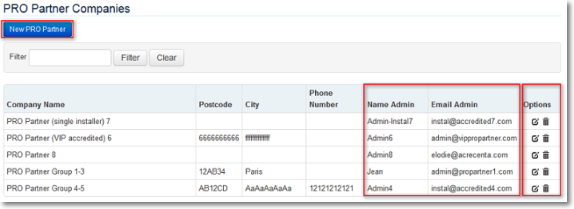
To register a PRO Partner, 3 steps are necessary. First enter basic contact details. Pay special attention to the Company Name, it cannot be modified once saved in the database.
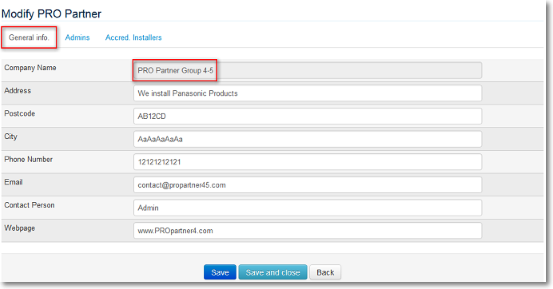
Then, register Administrator(s) accounts of the PRO Partner.
This step is very important: if you do not assign any Admin to the company, no one from this company will be able to request gifts in the PRO Partner Loyalty. There may be several administrators for one PRO Partner, according to each company’s structure. Here also, pay attention to the emails you are registering, after pressing “Save” an automatic notification by email will be sent to the Administrator:
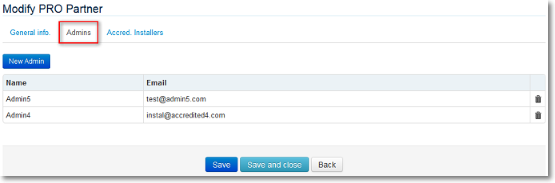
Link existing Accredited Installer records with the PRO Partner. To make selection easier, only records that were not previously associated to one PRO Partner appear in the popup window.